Medieval font support on Android
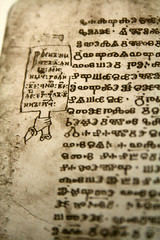 Froyo 2.2 brought native Arabic, Hebrew and Thai support to Android, but what about Glagolitic? What is a Slavic medievalist to do without the Old Church Slavonic combining characters, or any of the other wonderful characters introduced in Unicode 5.1? No longer content to look at rectangles, I set about installing a font that supported the Unicode characters I count on.
Froyo 2.2 brought native Arabic, Hebrew and Thai support to Android, but what about Glagolitic? What is a Slavic medievalist to do without the Old Church Slavonic combining characters, or any of the other wonderful characters introduced in Unicode 5.1? No longer content to look at rectangles, I set about installing a font that supported the Unicode characters I count on.
What you need
- A rooted Froyo phone. Not rooted? Check out Unrevoked or Universal Androot.
- The Terminal Emulator app by Jack Palevich, available in the Market (NOT the one by ZTA Technologies)
- A font that supports your favorite Unicode characters
- A computer
The procedure
- Connect your Android to the computer, and copy the font to the root of the SD card on your Android. Rename it DroidSansFallback.ttf (the capitalization is important)
- Unmount and/or disconnect your Android from the computer
- Launch Terminal Emulator
- Type su. A "Superuser request" screen might come up; allow access. You'll know it works when the prompt in Terminal Emulator changes from $ to #
- Type mount, and your screen will be filled with a lot of text. Look about 9 lines down for one that looks like /dev/block/mtdblock[some number] /system yaffs2 ro,relatime 0 0. On my Evo 4G, this line says /dev/block/mtdblock4 /system, but different phones have a different number after mtdblock. Make a note of yours.
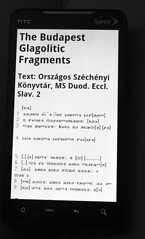 Type mount -o rw,remount -t yaffs2 /dev/block/mtdblock4 /system, substituting in the number you just wrote down instead of "4", if yours is different.
Type mount -o rw,remount -t yaffs2 /dev/block/mtdblock4 /system, substituting in the number you just wrote down instead of "4", if yours is different.
- A helpful hint: At least on my setup, using SwiftKey and Terminal Emulator, you can't type a period or comma without overwriting the previous character. If you have this problem too, type a space before typing the comma (i.e., in rw,remount). It'll replace the space with the comma and you can continue as usual. This also comes in handy when you need to type the period in DroidSansFallback.ttf.
- Type cp /system/fonts/DroidSansFallback.ttf /sdcard/DroidSansFallbackOld.ttf. This will copy the built-in DroidSansFallback.ttf font to your SD card with the name "DroidSansFallbackOld.ttf". That way, if you ever want to restore the default font, you'll still have it.
- Type cp /sdcard/DroidSansFallback.ttf /system/fonts/DroidSansFallback.ttf. This will overwrite the default DroidSansFallback.ttf font with the font you've chosen.
- Reboot your phone, and savor the joys of Unicode.